How to Set Up Print Files
Here are some guidelines on how to set up your artwork files for print.
- We accept file formats: .PDF .AI .PSD .JPG . TIFFWe prefer .PDFs because they're the most universal across all software platforms.
- We prefer .PDFs because they're the most universal across all software platforms.
Here's a checklist for you to go through as you create your artwork and get it ready for the printing press.
-
Make sure you're in CMYK color mode.
In Adobe Illustrator, go to File > Document Color Mode > CMYK.
In Adobe Photoshop, go to Image > Mode > CMYK.
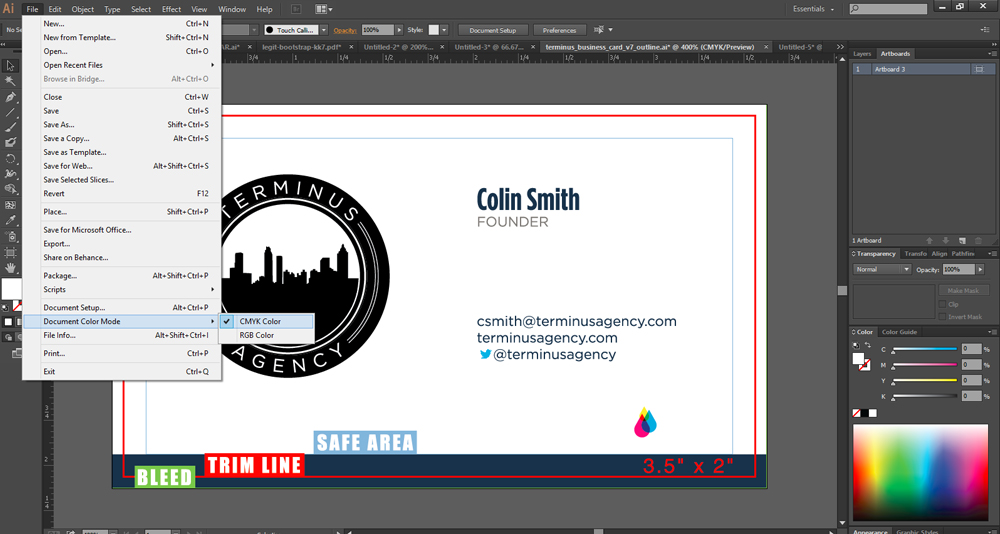
Print Ready Artwork Guidelines
-
Outline your fonts/text.
If you're working in Adobe Illustrator, simply select your text, right click it, and choose "Outline Fonts".
If you're working in Adobe Photoshop, convert your text into smart objects.
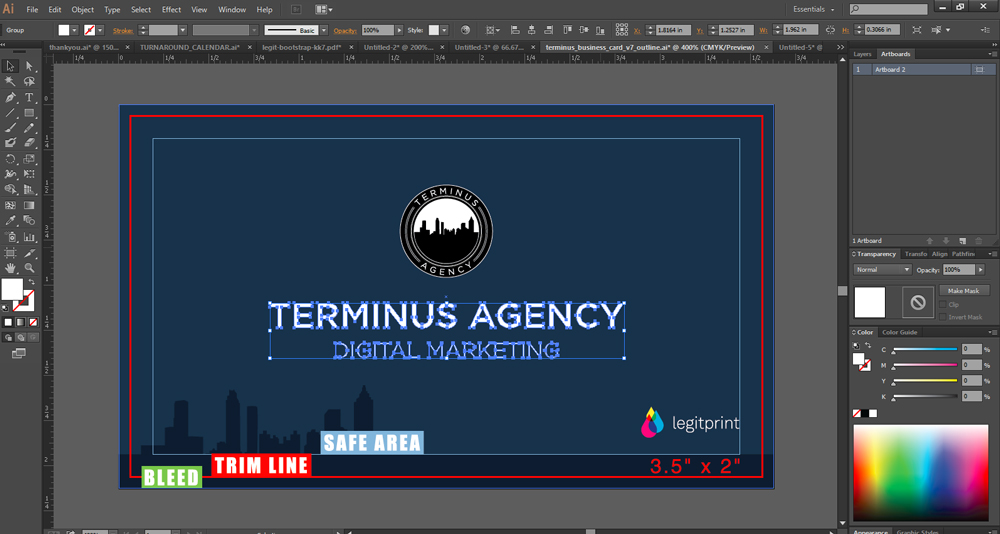
-
Make sure to add a bleed to your artwork.
Legit Print requires a bleed of 0.125" on each dimension (W x H).
In Adobe Illustrator, adjust your art board size by clicking the art board icon in art boards panel (right side).
Then increase the width and height by 0.125" each.
In Adobe Photoshop, adjust your canvas size by clicking Image > Canvas Size and increase the width and height by 0.125" each.
For a standard 3.5 x 2" business card, the size with bleed should be 3.625 x 2.125". The actual print will be cut down to 3.5 x 2".
If you're printing Spot UV Business Cards, then find out more about setting up Spot UV files for print.